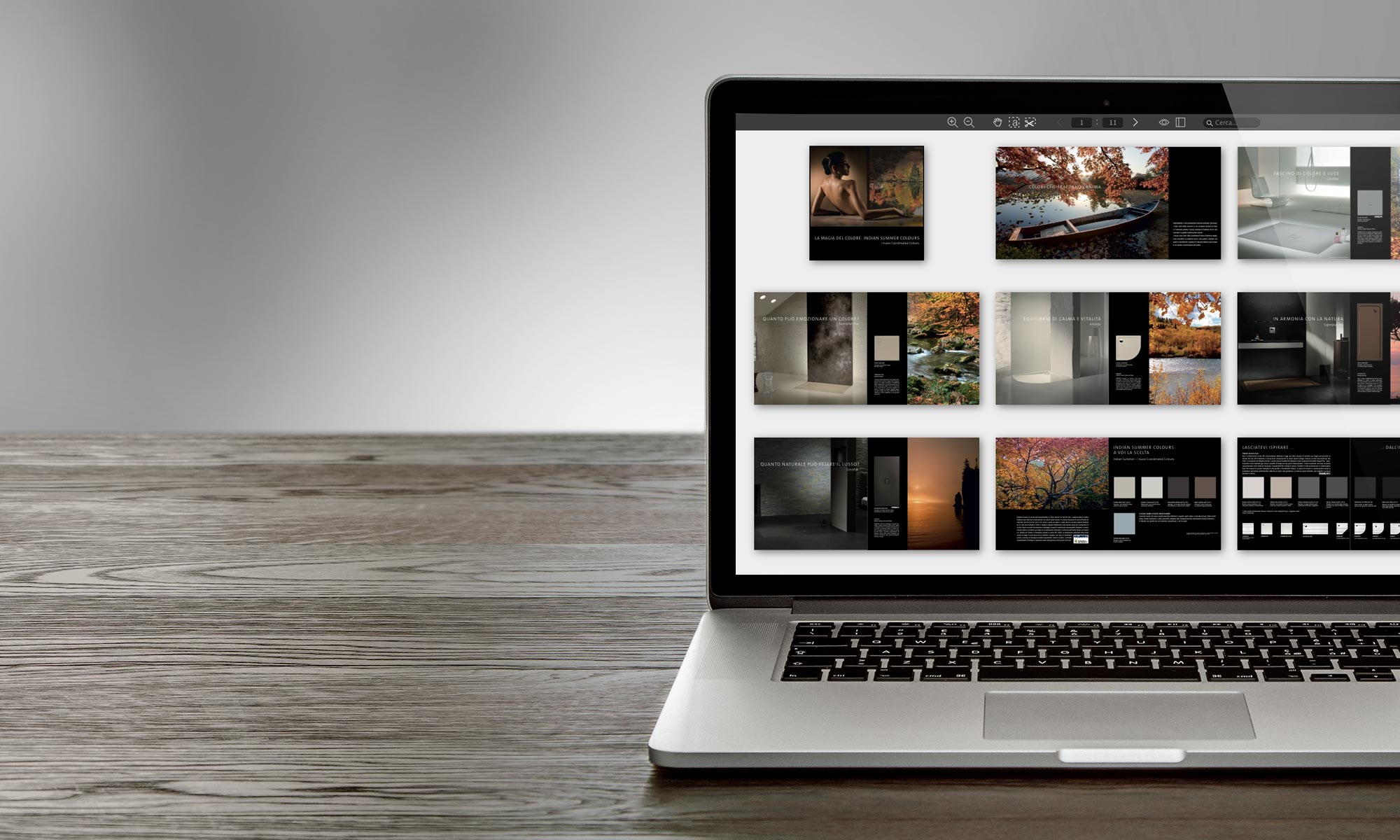We have something new!
Now you can print a clipping or print the entire page, directly from Pinaxo with a simple single action.
Find out how in this very short article…
PRINT THE CLIPPING …OR THE ENTIRE PAGE
You already know how to crop a page to make a clipping: select the scissors tool  (or press X ) click-and-drag to draw a rectangle enclosing the desired content and finally drag the clipping to the Desktop.
(or press X ) click-and-drag to draw a rectangle enclosing the desired content and finally drag the clipping to the Desktop.
If you need to print the clipping, starting today, you can do it directly from the Pinaxo viewer: as soon as you have traced it, click on it by pressing the right mouse button and from the pop-up menu select Print clipping…
Or you trace the clipping rectangle and press Ctrl-P (Cmd-P on Mac) on your keyboard.
CAPTURE THE ENTIRE PAGE
Do you need to “capture” the entire page? When the scissors tool is active, simply double-click on the page.
A cutout of the entire page is automatically created which you can then drag to your PC desktop or print.
TRY IT! 
Take a minute, open a random document and give it a try…
And if you have any questions, write us, now!